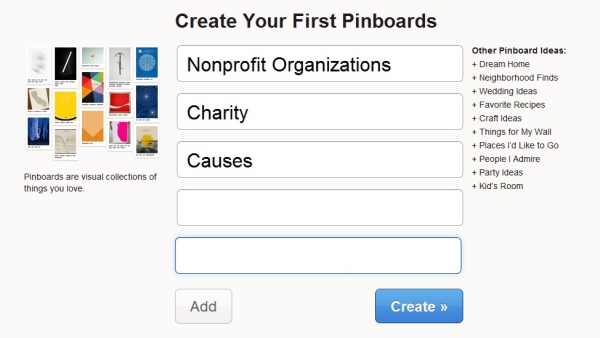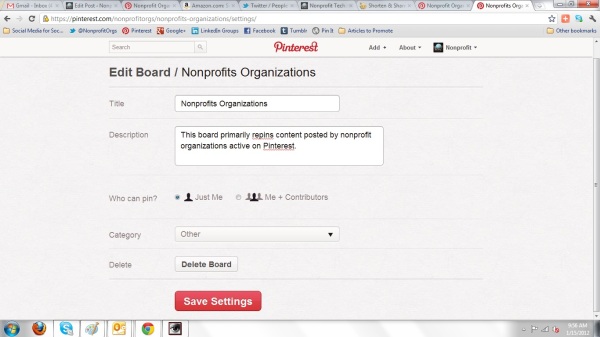When Mashable first started buzzing about Pinterest in December 2011, I took a quick look at the site and thought to myself, “Shopping, crafters, and foodies. Not relevant to the vast majority of nonprofits and (whew!) not another site I need to pay attention to.” Now, just two weeks into January, I am completely addicted to pinning boards for social good on Pinterest. I haven’t been this hooked on a new social networking site since I first got on Twitter in June 2008, and based on recent data released by comScore and Hitwise, Pinterest traffic is soaring. Consequently, some of the nonprofits best known to be early adopters are pinning away too: National Wildlife Federation, Amnesty International, SFMOMA, Water.org, and the AARP. That said, my Pinterest Profile for “Nonprofit Organizations” (pinterest.com/nonprofitorgs) will only follow nonprofits. If your nonprofit starts pinning, be sure to follow me and I’ll follow you back. That said, here are eight steps to get your nonprofit started on Pinterest:
When Mashable first started buzzing about Pinterest in December 2011, I took a quick look at the site and thought to myself, “Shopping, crafters, and foodies. Not relevant to the vast majority of nonprofits and (whew!) not another site I need to pay attention to.” Now, just two weeks into January, I am completely addicted to pinning boards for social good on Pinterest. I haven’t been this hooked on a new social networking site since I first got on Twitter in June 2008, and based on recent data released by comScore and Hitwise, Pinterest traffic is soaring. Consequently, some of the nonprofits best known to be early adopters are pinning away too: National Wildlife Federation, Amnesty International, SFMOMA, Water.org, and the AARP. That said, my Pinterest Profile for “Nonprofit Organizations” (pinterest.com/nonprofitorgs) will only follow nonprofits. If your nonprofit starts pinning, be sure to follow me and I’ll follow you back. That said, here are eight steps to get your nonprofit started on Pinterest:
1. Request an invite to join Pinterest.
Pinterest is currently invitation only. It took two days for the email allowing me to join to arrive. Request an invite and let the anticipation begin!
2. Sign up for a Pinterest Account and set up your Pinterest Profile.
Once you receive the invitation to join Pinterest, simply follow the instructions to create an account. If you have a Twitter account, sign up with your Twitter username and password. It will automatically pull in your avatar, apply your Twitter username to your Pinterest account (such as pinterest.com/nonprofitorgs), and sync your account with Twitter in case you occasionally want to share Pinterest Pins with your Twitter community. Also, it’s worth pointing out and as I explain more below, that Pinterest allows users to create accounts using their Twitter accounts by default gives the green light that Pinterest Profiles can be brands, not just individuals:
Next, you’ll be presented with a screen of that interests you can follow. Each interest has a selection of Pinterest members that you begin to follow if you select an interest. Like most new social networking sites and tech start-ups, there is no Charity, Nonprofits, or Causes category – those will likely be added later when they see the rush of nonprofits signing up and using their site. Business always underestimate the fact the nonprofits are some of the most active early adopters on the Web. In the meantime, you can browse nonprofits and causes on Pinterest at pinterest.com/nonprofitorgs. That said, only select a few interests to begin with so you can get a sense of how Pinterest works, however once you become a regular pinner you’ll like re-organize who you follow:
Next, you’ll be asked to create your first Pinboards. Don’t worry too much about what you name them at this point. The names can be edited later, but to begin pinning create and name a couple Pinboards based on the causes that your nonprofit works for. For examples of Pinboards curated by nonprofits, again, see the National Wildlife Federation, Amnesty International, SFMOMA, Water.org, and the AARP. From browsing their boards you’ll see that Pinterest is a site where you can express your creativity and personality a little more than most other social networking sites. In fact, pinning traditional marketing materials will likely be a complete flop. As you begin to pin, operate from the assumption that this community is distinct from Twitter and Facebook and has it’s own etiquette and unique content interests:
Next, from your Pinterest Home view (which you get to by clicking/tapping the red Pinterest logo at the top of the site) select Settings to add your first and last name (First Name: Amnesty, Last Name: International) to your Pinterest Profile. In most cases I do not recommend that nonprofits convert personal profiles into brands profiles, however, I did review Pinterest’s Terms of Service to see what their policy is on “Members” being brands and there’s no mention that members must be individuals (First Name: Heather, Last Name: Mansfield). Also, that they let members create their accounts using their Twitter account (many of which, if not most, are brands) also signals that Pinterest allows members to brands. Surely Pinterest learned from the mistakes of Google+ and Foursquare which launched without brand profiles/pages. As a result they then had to go through the awkward stage of deleting profiles converted into brands in masse. The early adopters of new social networking sites are always brands and marketers and Pinterest had the opportunity to learn from the Google+ and Foursquare fiascos, so we have to assume that Pinterest made a conscious decision to allow members to be brands.
That said, enter the first half of your nonprofit name under “First Name”and the second half under “Last Name,” tweak your “About” content if necessary (it’s automatically pulled in from Twitter if you created your Pinterest account using your Twitter account), and add your nonprofit’s website. Only add your location if you are a location-based nonprofit, such as a museum, zoo, performing arts venue, etc.:
3. Edit/Set up your Pinboards.
During the process of creating your Pinterest account you created and named your first Pinboards, but before you start pinning you should complete the process of setting up your boards. That said, it’s worth noting that your boards can be be edited or deleted at any time and you’ll likely discover that after pinning for a few weeks you’ll want to edit, rename, rearrange (note the “Rearrange Boards” button), add, or delete your boards multiple times as your understanding of the Pinterest community deepens. To begin, go to Home > Settings > Boards and then “Edit” each board to include a description and a category. You’ll have to select “Other” if none of the current categories are appropriate:
4. Upload your first Pins.
Now the fun begins! Add/upload a selection of your best graphics or images to your boards by selecting the “Add+” button > Upload a Pin. Be sure to add a description with a link to increase your return on investment (ROI)/traffic from using Pinterest. Finally, make note that people can “Like/Repin or Comment” on your Pins. When members do so, you’ll see it on the “Recent Activity” stream on the left side of your Home view:
5. Repin your first Pin.
Your boards shouldn’t contain only your Pins. Be sure to repin and promote others if their content is good and relevant to your nonprofit’s mission. Doing so increases your generosity score in the Pintertest community and makes your boards more interesting which will likely result in more followers for your nonprofit. Your number one objective on Pinterest is to pin/repin visually appealing content that speaks to your mission. You want to be a good pinner first, a social good advocate second, and a marketer third. That said, find a Pin you’d like to repin or visit the Pin of the Greepeace ad we posted above and hit the “Repin” button. The Pin will then be posted in your board (you choose which one) and featured in your Home view:
6. Install the “Pin It” Bookmarklet to your browser.
A “Pin It” button can be added to your browser that makes pinning incredibly easy. If you see an image on the Web that you’d like to pin, simply hit the “Pin It” button on your browser and the image(s) is neatly displayed for quick pinning. You can grab, drag, and drop the button to your browser by visiting Pinterest’s Goodies Page.
7. Go mobile with Pinterest.
If you have an iPhone, download the Pinterest iPhone App so you can pin, repin, like, comment, and upload photos taken with your iPhone from anywhere at anytime:
8. Add the Pinterest icon to your webite, blog, and e-newsletter.
The vast majority of nonprofits do not have Facebook or Twitter icons on their website, blog, and/or in their e-newsletter, let alone a Pinterst icon. It’s a simple oversight that dramatically reduces ROI. That said, there’s no time like the present! Right-click, save, and upload:
That’s it for now. Experiment with Pinterest, have some fun with it, and if you’d like to receive updates from Nonprofit Tech 2.0 about Pinterest in the future, please subscribe to the Nonprofit Tech 2.0 e-Newsletter. Happy pinning!
Related Links:
Social Media and Mobile Technology Webinars for Nonprofits
Social Media for Nonprofit Organizations LinkedIn Group