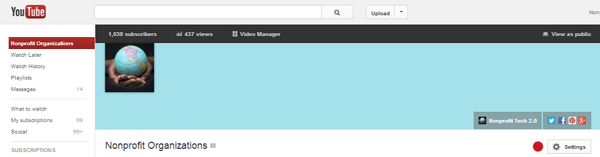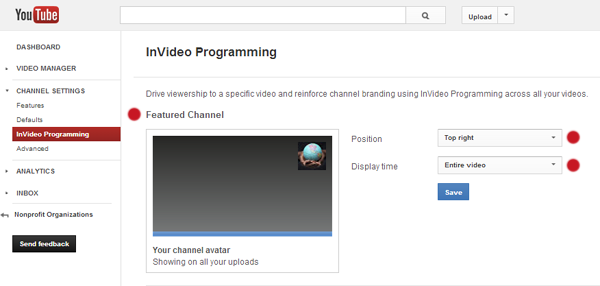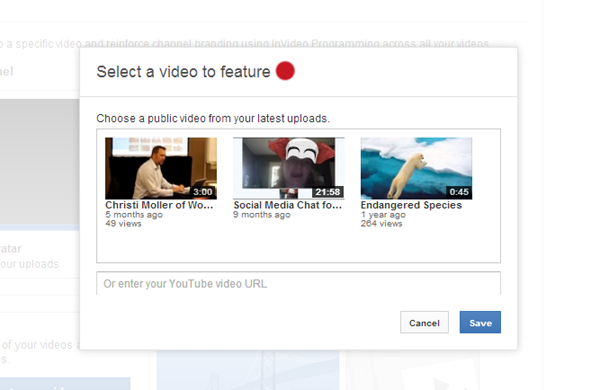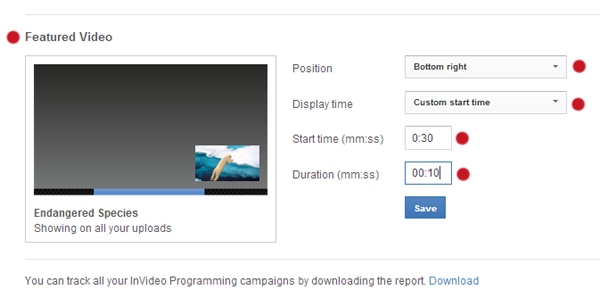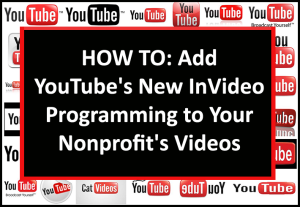 Seemingly less than 1% of nonprofit have upgraded to YouTube’s new One Channel design, but even fewer appear to be utilizing YouTube’s new InVideo Programming option. If you haven’t spent any time recently exploring YouTube’s enhanced tool set, I’d highly recommend that you set aside an hour or two to upgrade to the new design, add InVideo Programming, and merge your YouTube Channel with your nonprofit’s Google+ Page. That said, to see examples of InVideo Programming and to learn how to add InVideo Programming to your nonprofit’s videos, simply follow the steps below:
Seemingly less than 1% of nonprofit have upgraded to YouTube’s new One Channel design, but even fewer appear to be utilizing YouTube’s new InVideo Programming option. If you haven’t spent any time recently exploring YouTube’s enhanced tool set, I’d highly recommend that you set aside an hour or two to upgrade to the new design, add InVideo Programming, and merge your YouTube Channel with your nonprofit’s Google+ Page. That said, to see examples of InVideo Programming and to learn how to add InVideo Programming to your nonprofit’s videos, simply follow the steps below:
Step 1: Go to your Channel Settings > InVideo Programming.
Step 2: Select “Feature your channel” to add your avatar to all your videos.
Choose position and select your display time.
View Example: Peta Video [Warning: Graphic Video]
Note: When clicked the YouTube viewer can subscribe to Peta’s Channel.
Step 3: Or Select “Feature a video” to add a video to all your videos.
Choose video and select position, your start and display time, and duration.
View Example: Anaheim Ballet (Starts at 00:10)
Note: When clicked the YouTube viewer can watch your selected video.
Related Links:
Webinar: How Nonprofits Can Successfully Use YouTube and Create Video Content
HOW TO: Merge Your Nonprofit’s YouTube Channel and Google+ Page